I created this video only using AI tools.
In this article, I will tell you how I did it.
This channel, which appears when you search for “Lofi” on youtube, gives me the impression that whenever I go to see it, it’s streaming.
The operator is unknown, but it seems that it is not surprising that the monthly income is close to 3 million yen.
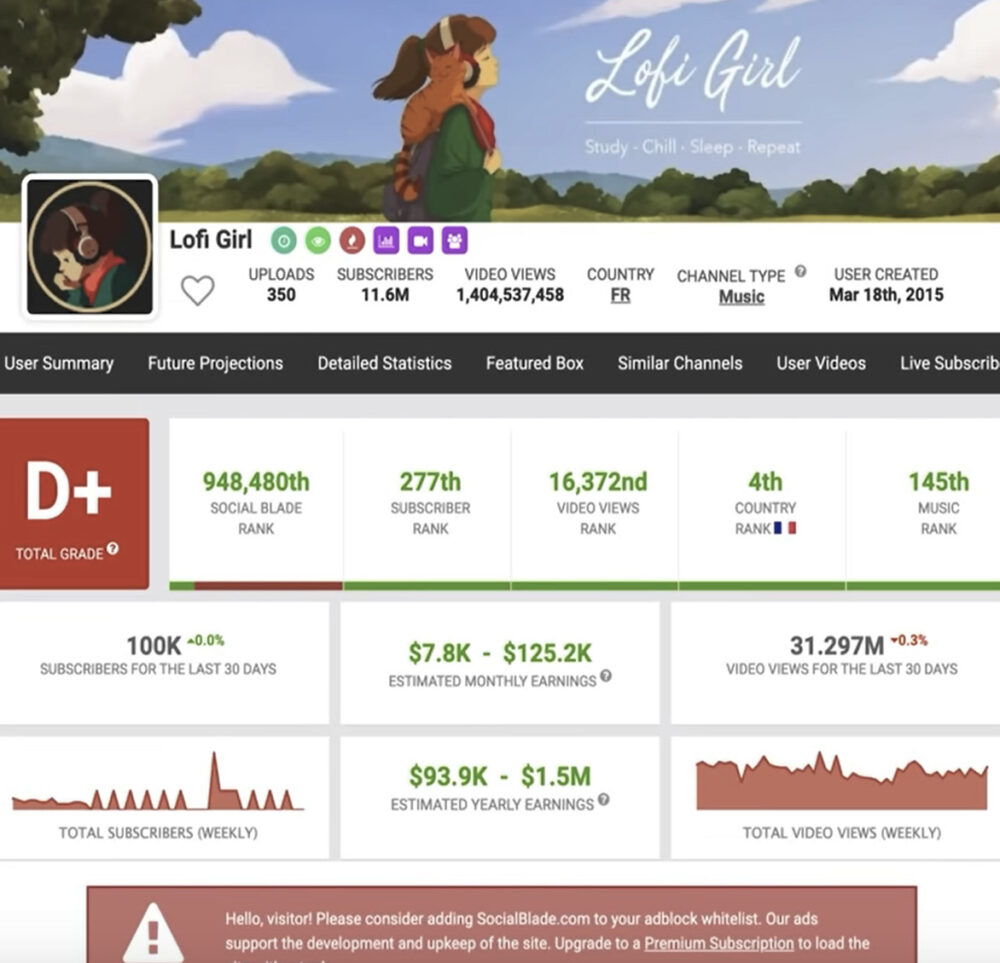
This time it’s more curiosity than money, so I’m going to try and see if I can make this channel myself.
If you really want to make a YouTube channel, it will take 3 months. I think I’ll try various things until the summer vacation of the children of the world is over.
By the way, once monetization is achieved, there will be a way to sell the channel.
Prepare a background image
Let’s prepare an image to be played in the background of the video using image generation AI.
I think I’ll use the one generated by Midjourney.
girl studying in her room,night,stars in the sky,planets,galaxy,magic skies,flying dragons,ultra detailed,hyperrealistic,high definition,photo realistic,hd,8k --ar 16:9Using the above incantation produces the following image.
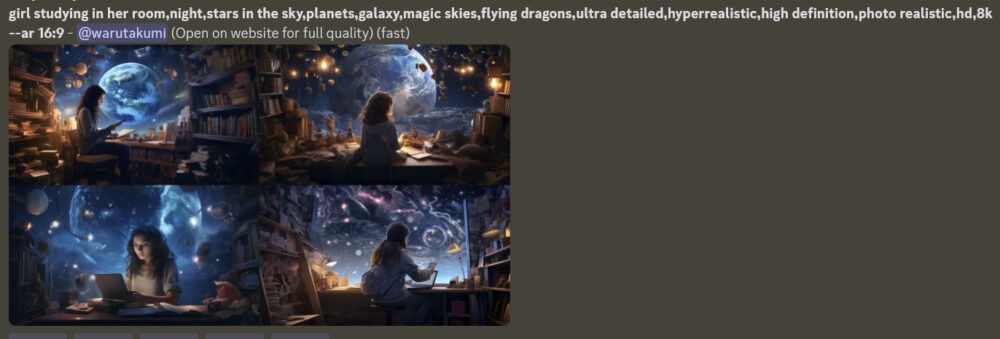
I wanted to give it an anime feel, so I rewrote the spell a bit.
anime girl studying in her room,night,stars in the sky,planets,galaxy,magic skies,flying dragons,hd,8k --ar 16:9 Then, a lot of nice illustrations were generated.
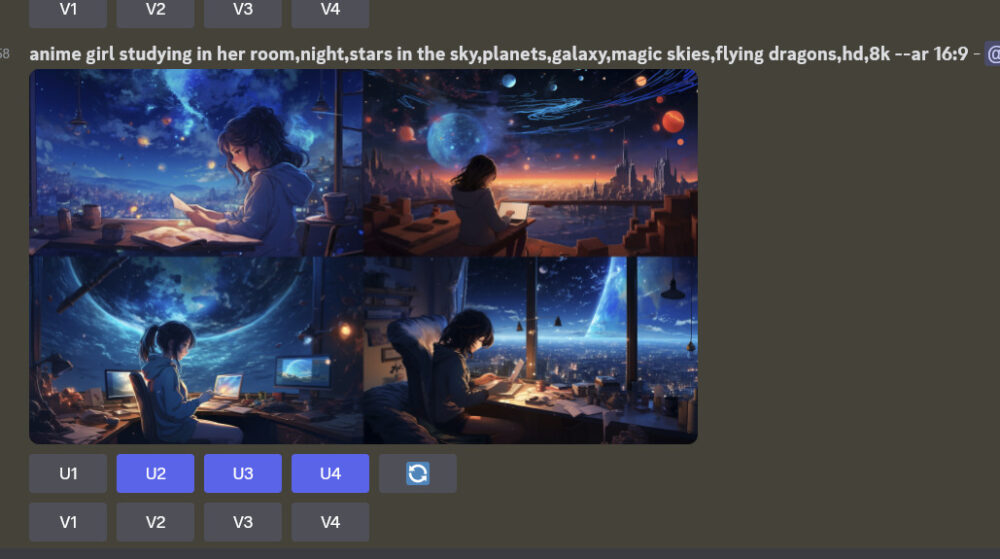
All are really great.

Personally, I thought this illustration was the best. It’s like an AI art that draws the surface of a planet like a waterfall. This is art, isn’t it?

This one’s also good.

Here too. Even so, I wonder if this scenery lives in a space colony.

I will not mention how to use the image generation AI here, so please research and prepare yourself.
Generate music with Mubert
Access to the website「mubert」.
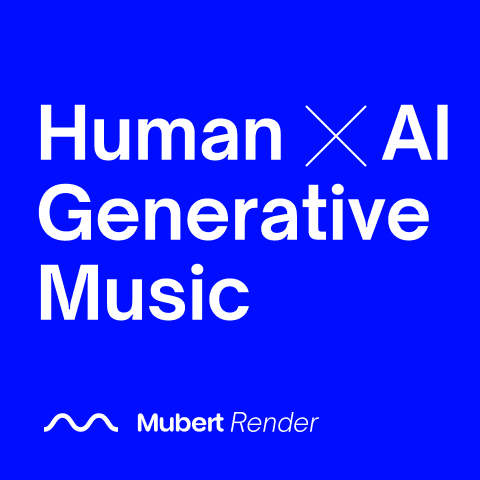
This is apparently a website that makes music that doesn’t exist in this world.
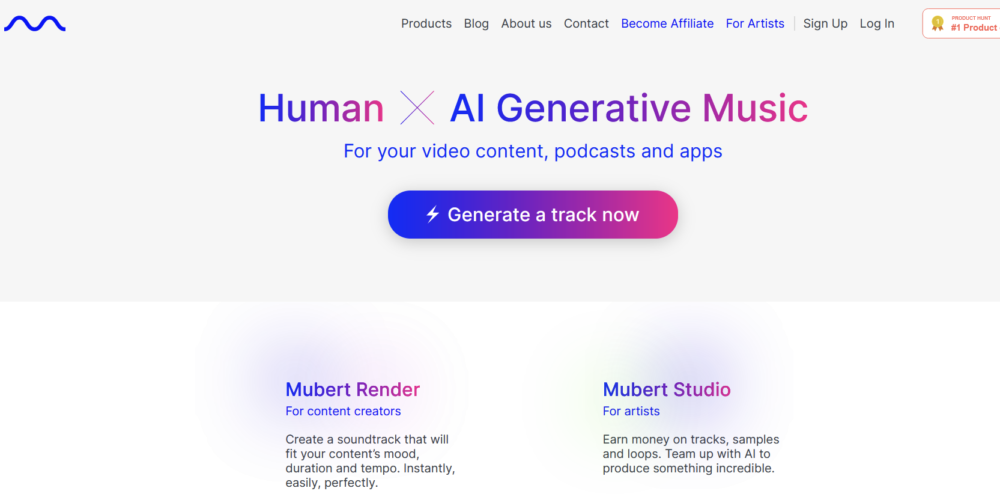
Since it is troublesome, I will not introduce how to create an account one by one.
Please proceed from “Sign Up” on the upper right.
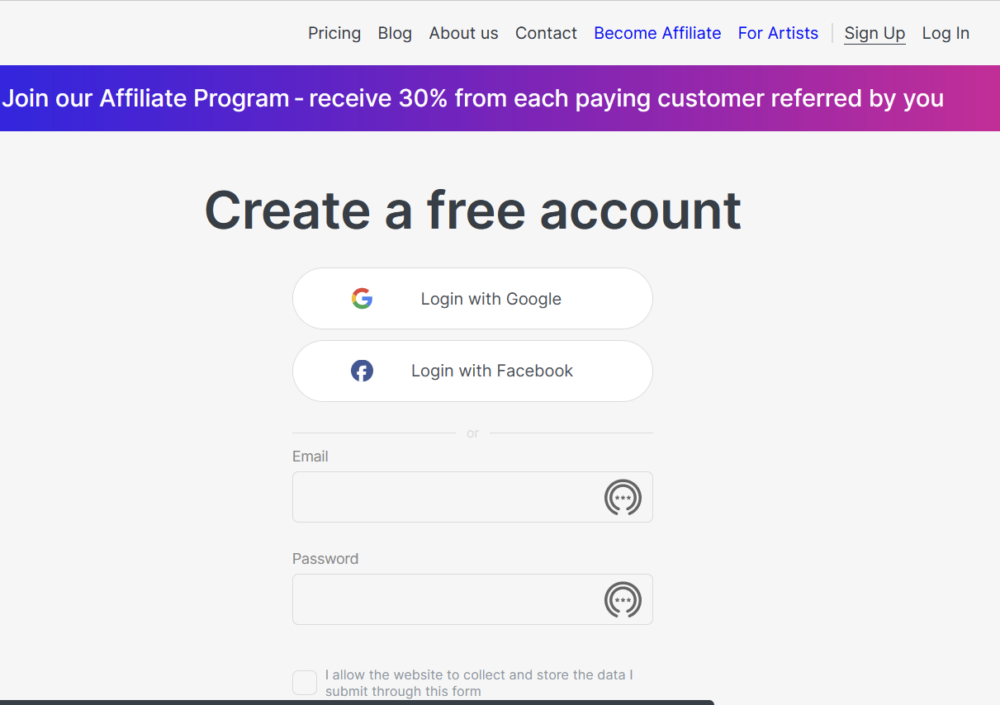
I reached some page.
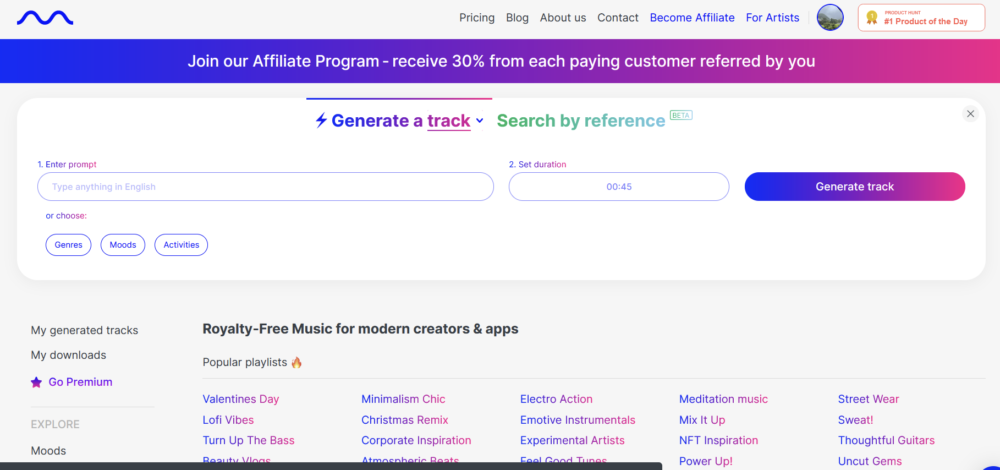
It’s a sudden, but let’s start creating music.
Select “Genres” from “or choose:” at the bottom.
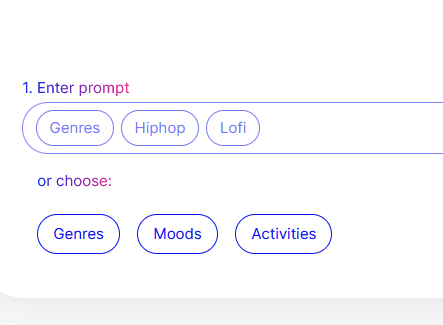
Since there is “Lofi” in the middle of the fourth row from the left, select it.
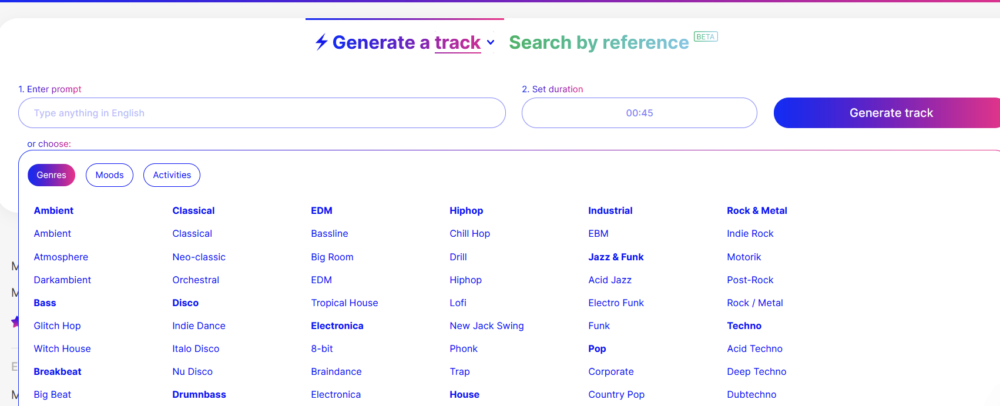
Randomly enter 10:00 in “Set duration” and then “Generate Track”.
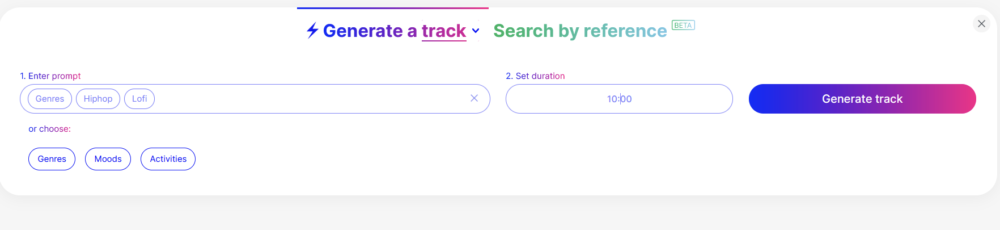
The screen below is updated, and it spins round and round.
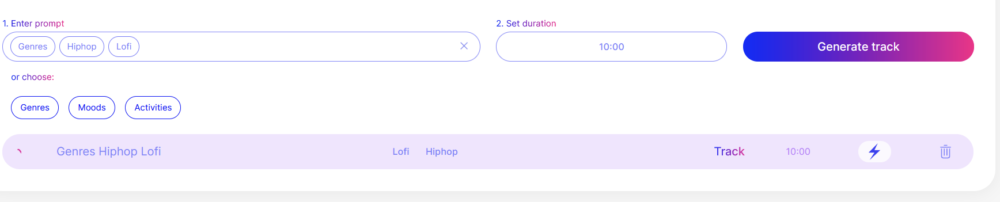
Let’s check the price while waiting for the generation.
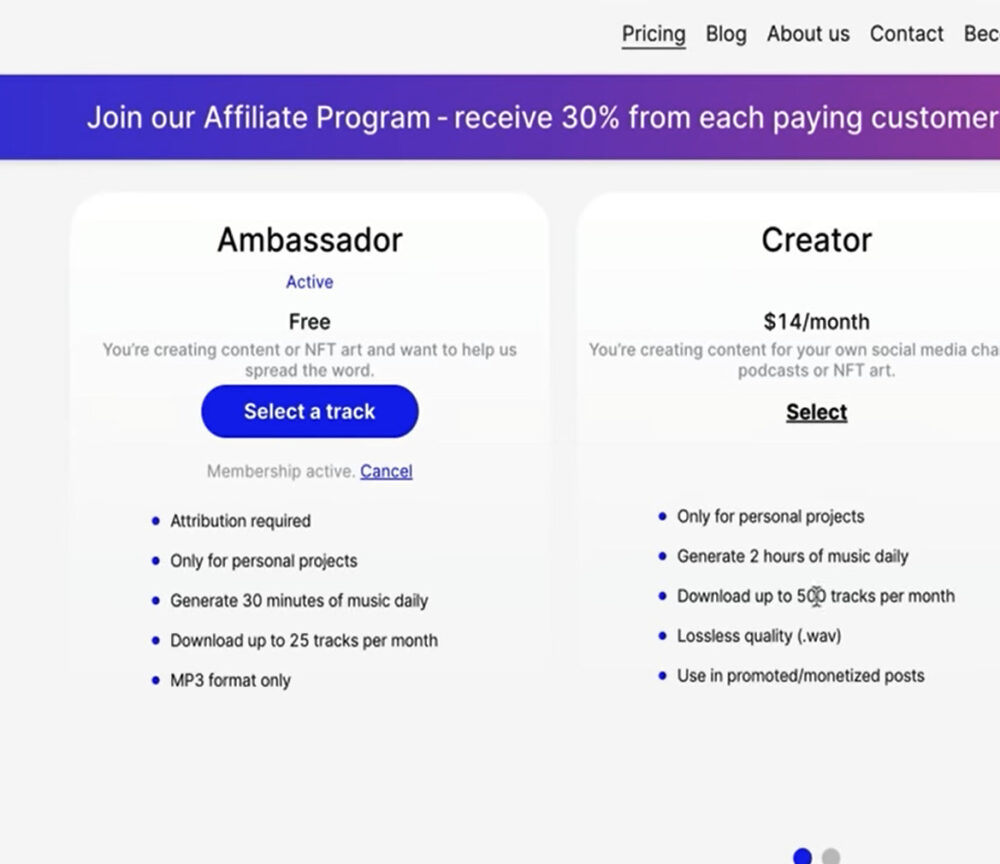
30 minutes per day for free accounts. You can only download 25 songs per month.
For about $15 a month, you can download up to 500 songs a month for two hours a day.
While I was saying something like that, the music generation seemed to be over. It’s the kind of time that ends while you’re going to the bathroom.
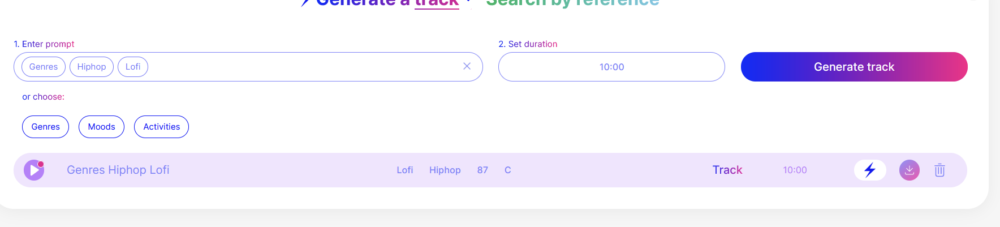
By the way, there is no problem even if you move to another page.
You can also access it from “My generated tracks” in the menu that appears on the left.
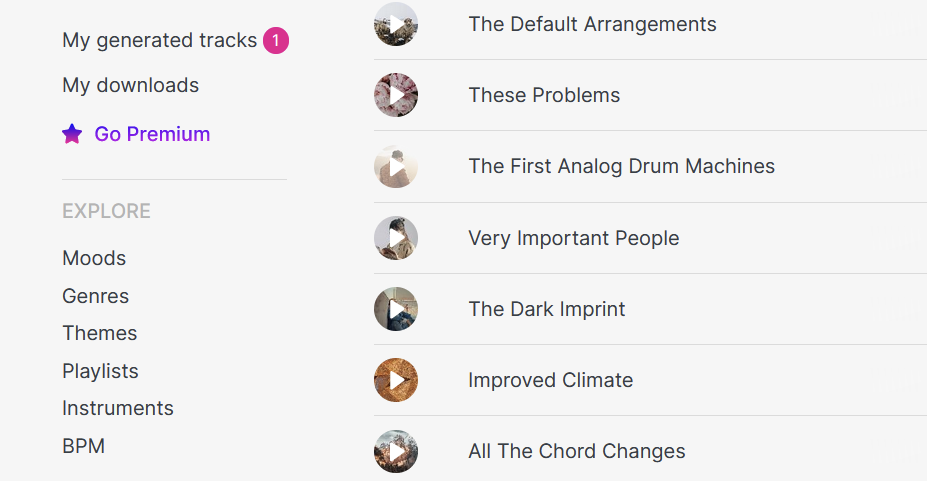
Click the obvious download button on the right.

Then the download doesn’t start… it doesn’t…
No notification is given, but it has been moved to “My downloads”.
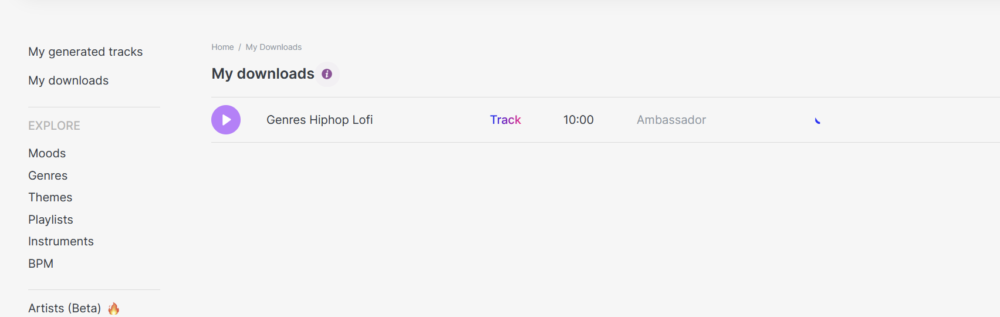
After clicking the download button, I waited for a while.
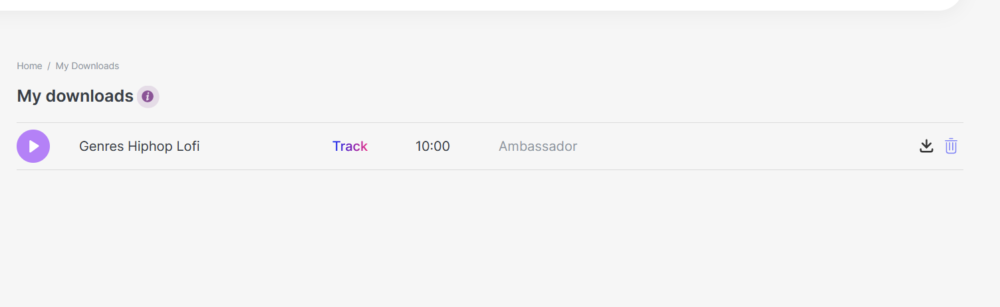
When you press the download button on the far right that finally came out, YouTube channel authentication will appear.
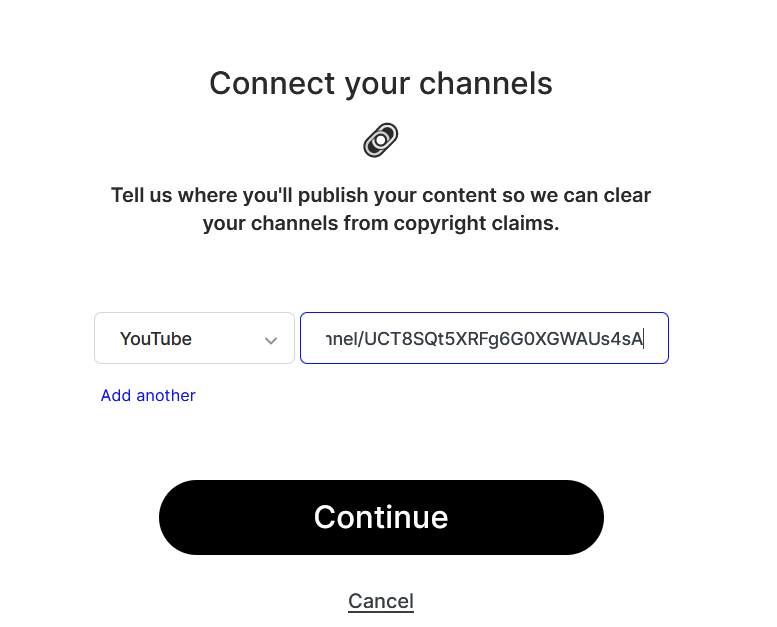
I opened a YouTube channel here because it is a mechanism that you can not proceed unless you enter the URL.
After the license/rights notice page, the download is done.
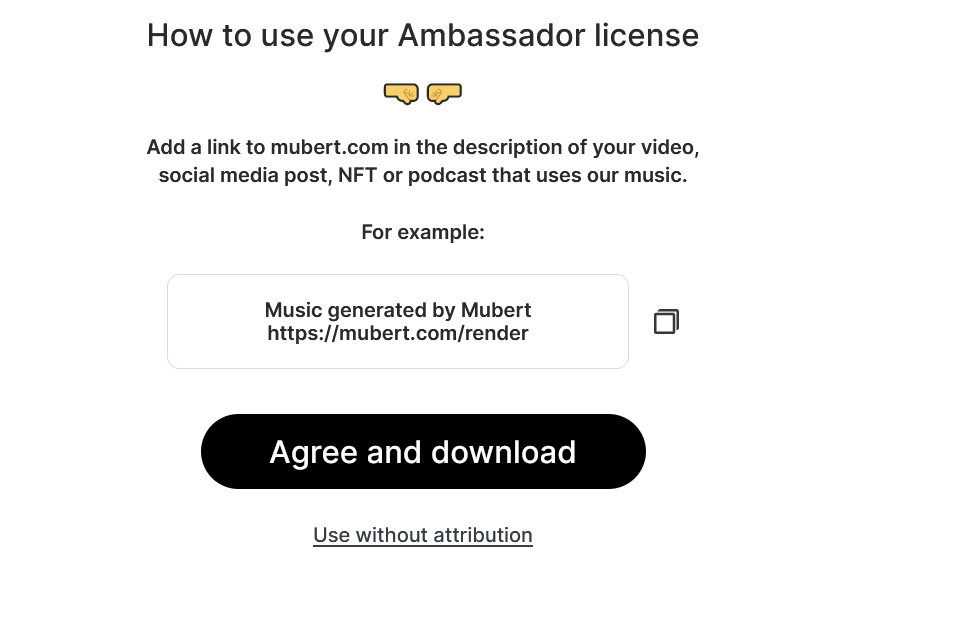
Edit the video
Now for video editing.
Any software is fine. I use the “slow movie maker 4” that I am used to.

For the time being, open the software and import the images and audio to the timeline.

It’s too tasteless to complete as it is. Add decorations.
This step is not specifically described. Nowadays, video editing is a skill like getting a driver’s license a while ago.
The following article explains in detail how to prevent the animation effect from making the picture monotonous.
In the end, it looked like this.
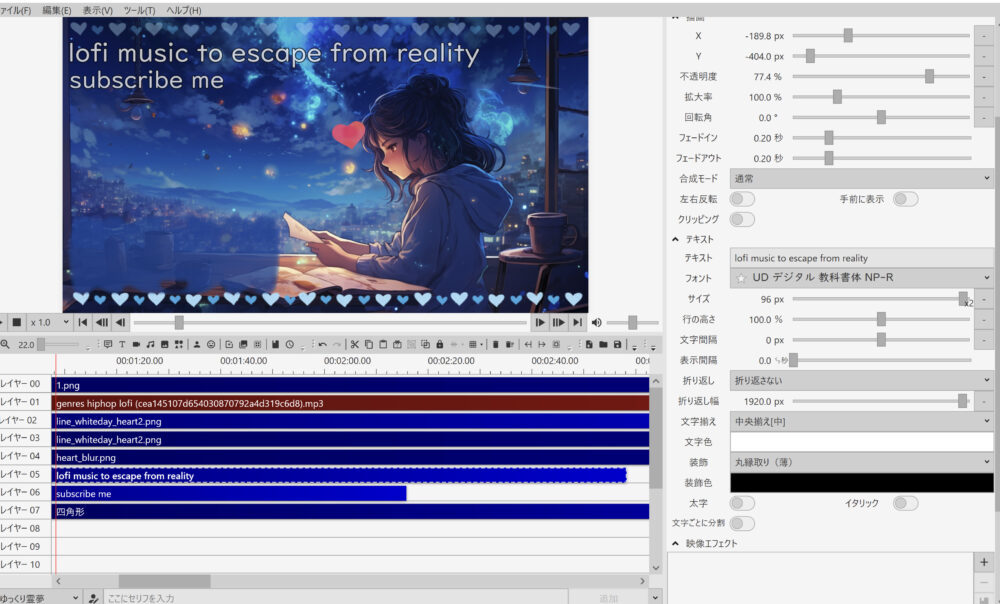
Actually, I wanted to set up waves dancing to the music in the lower left corner, but I didn’t know how to slowly implement it in Movie Maker 4, so I chose to be hasty.
Upload the video on YouTube
The next step is to “just publish it on YouTube”, so I want you to proceed by yourself.
First, get your YouTube channel in shape.
Open “Customize Channel” in the upper right corner of the channel page
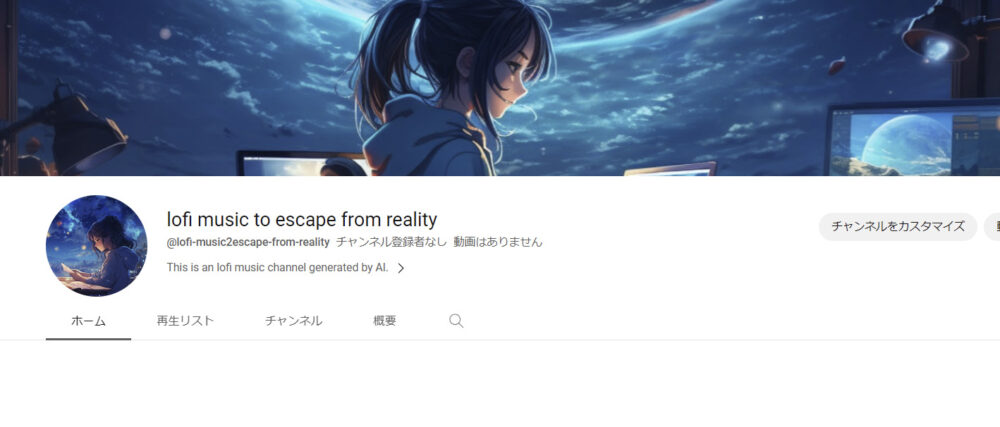
On the Branding page, you can choose your icon and channel background.
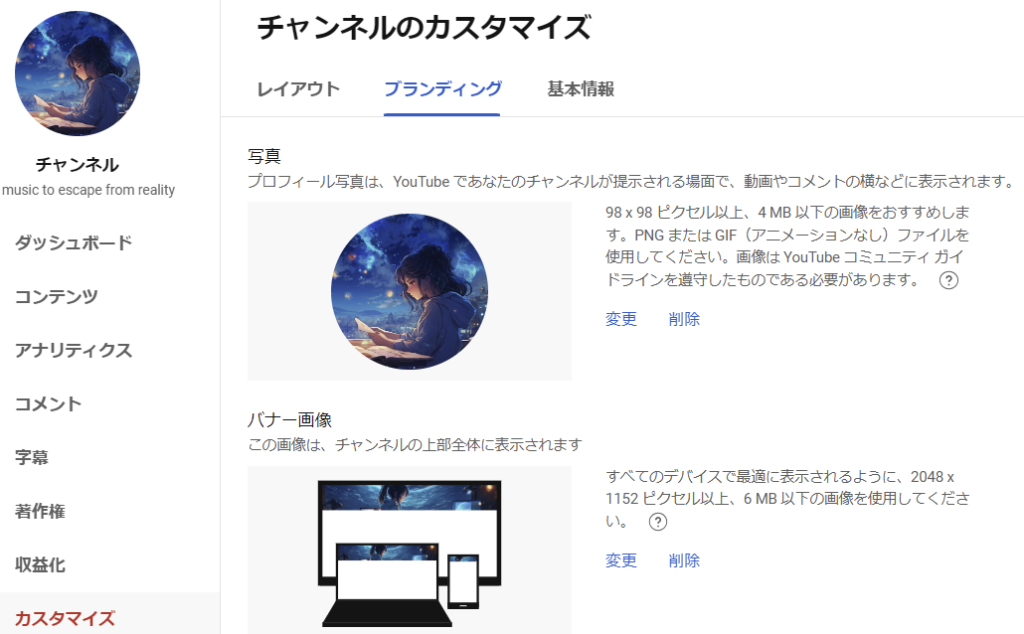
In the basic information column, you can write the account name, after @, and the channel description.
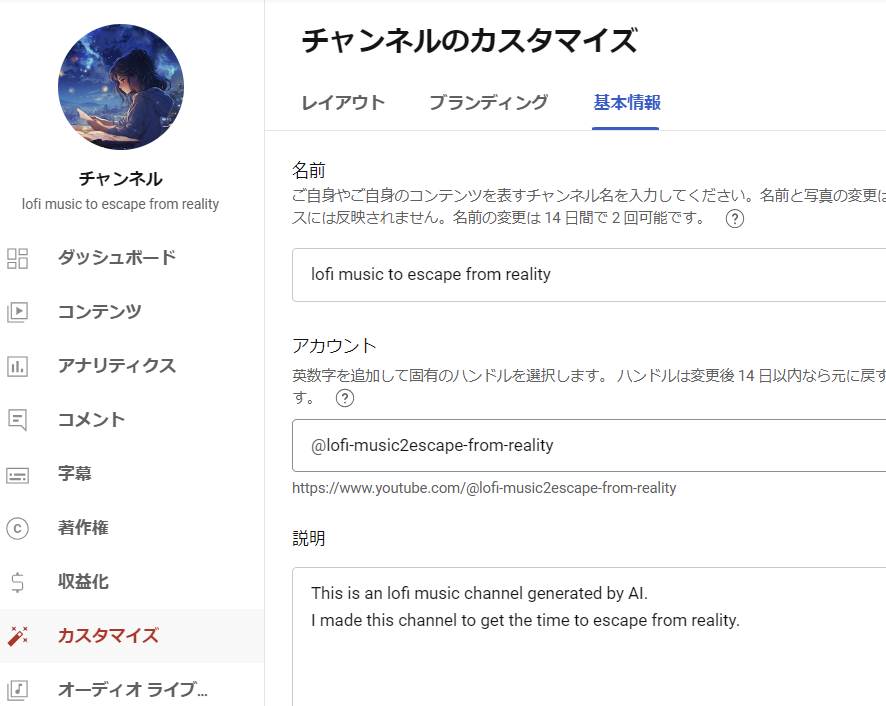
After completing all the settings, posting and publishing is complete.
However, even if it goes through monetization, AI music is currently posting videos that last for hours.
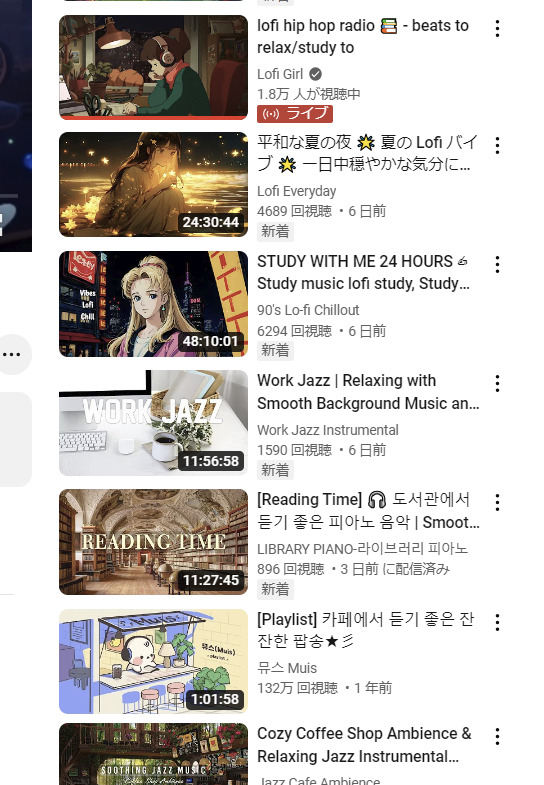
There is a high possibility that it will slowly follow the same path as the live commentary.
Let’s think about whether there is a way to open up as a follower, not as a “pioneer” like Carbon Bird.
Also, depending on how the channel grows, editing to avoid “repeated content” may be necessary.
I don’t think I’ll succeed in the first place, but it’s a tough day anyway. Let’s continue lazing around and verify whether we can beat rock-paper-scissors.



